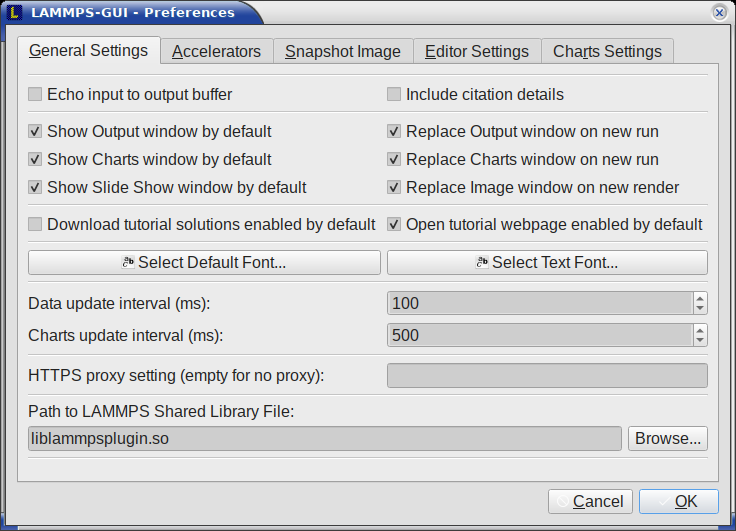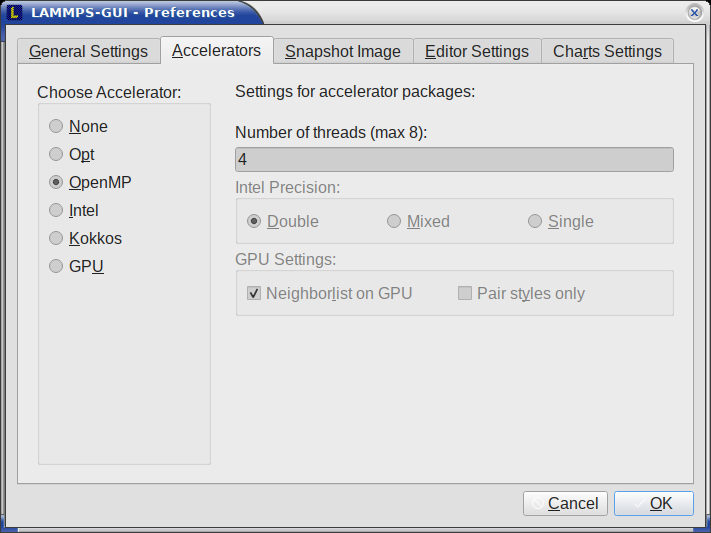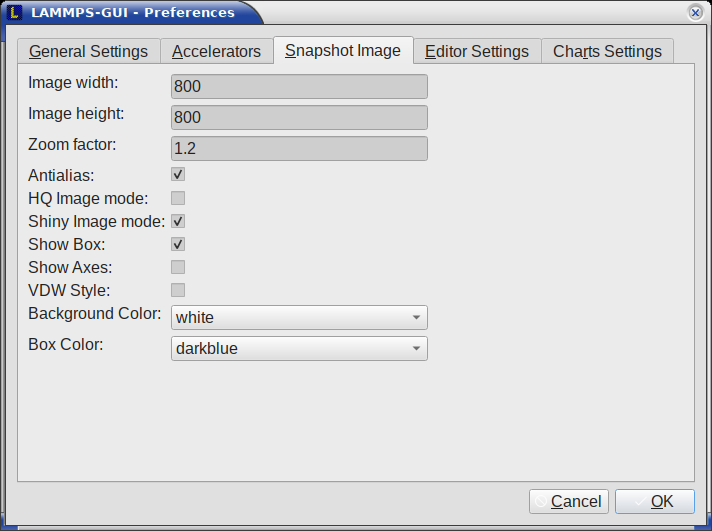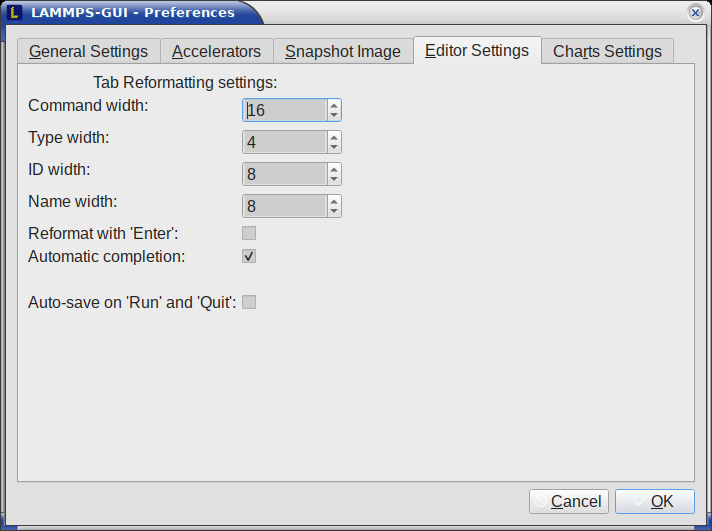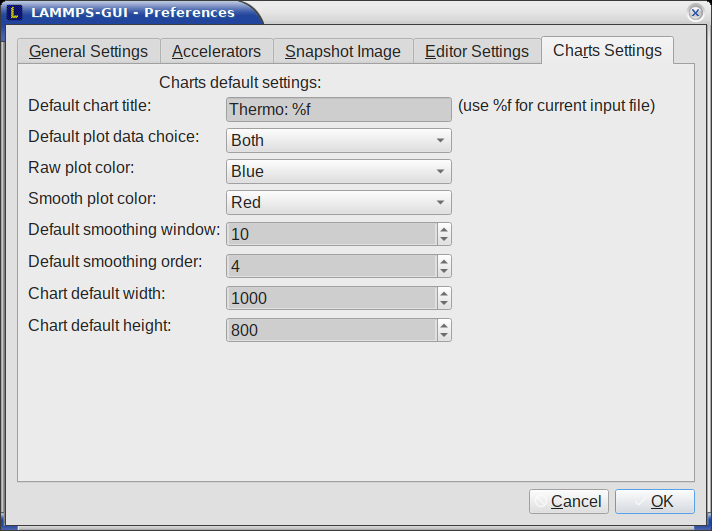8. Dialogs¶
8.1. Find and Replace¶
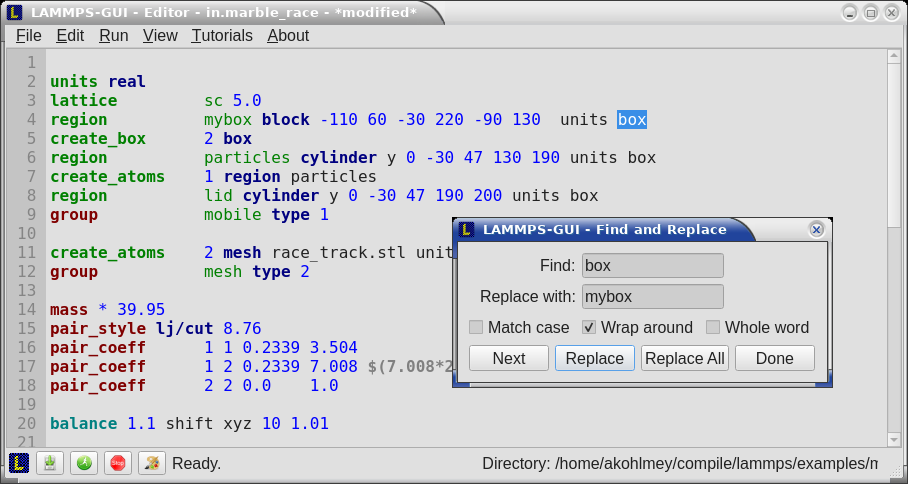
The Find and Replace dialog allows searching for and replacing text in the Editor window.
The dialog can be opened either from the Edit menu or with the keyboard shortcut Ctrl-F. You can enter the text to search for.
Through three check-boxes the search behavior can be adjusted:
If checked, “Match case” does a case sensitive search; otherwise the search is case insensitive.
If checked, “Wrap around” starts searching from the start of the document, if there is no match found from the current cursor position until the end of the document; otherwise the search will stop.
If checked, the “Whole word” setting only finds full word matches (white space and special characters are word boundaries).
Clicking on the Next button will search for the next occurrence of the search text and select / highlight it. Clicking on the Replace button will replace an already highlighted search text and find the next one. If no text is selected, or the selected text does not match the selection string, then the first click on the Replace button will only search and highlight the next occurrence of the search string. Clicking on the Replace All button will replace all occurrences from the cursor position to the end of the file; if the Wrap around box is checked, then it will replace all occurrences in the entire document. Clicking on the Done button will dismiss the dialog.
8.2. Preferences¶
The Preferences dialog allows customization of the behavior and look of LAMMPS-GUI. The settings are grouped and each group is displayed within a tab.
8.2.1. General Settings:¶
The following settings are available in this tab:
Echo input to log: when checked, all input commands, including variable expansions, are echoed to the Output window. This is equivalent to using -echo screen at the command-line. There is no log file produced by default, since LAMMPS-GUI uses -log none.
Include citation details: when checked full citation info will be included to the log window. This is equivalent to using -cite screen on the command-line.
Show log window by default: when checked, the screen output of a LAMMPS run will be collected in a log window during the run
Show chart window by default: when checked, the thermodynamic output of a LAMMPS run will be collected and displayed in a chart window as line graphs.
Show slide show window by default: when checked, a slide show window will be shown with images from a dump image command, if present, in the LAMMPS input.
Replace log window on new run: when checked, an existing log window will be replaced on a new LAMMPS run, otherwise each run will create a new log window.
Replace chart window on new run: when checked, an existing chart window will be replaced on a new LAMMPS run, otherwise each run will create a new chart window.
Replace image window on new render: when checked, an existing chart window will be replaced when a new snapshot image is requested, otherwise each command will create a new image window.
Download tutorial solutions enabled this controls whether the “Download solutions” option is enabled by default when setting up a tutorial.
Open tutorial webpage enabled this controls whether the “Open tutorial webpage in web browser” option is enabled by default when setting up a tutorial.
Select Default Font: Opens a font selection dialog where the type and size for the default font (used for everything but the editor and log) of the application can be set.
Select Text Font: Opens a font selection dialog where the type and size for the text editor and log font of the application can be set.
Data update interval: Allows to set the time interval between data updates during a LAMMPS run in milliseconds. The default is to update the data (for charts and output window) every 10 milliseconds. This is good for many cases. Set this to 100 milliseconds or more if LAMMPS-GUI consumes too many resources during a run. For LAMMPS runs that run very fast (for example in tutorial examples), however, data may be missed and through lowering this interval, this can be corrected. However, this will make the GUI use more resources. This setting may be changed to a value between 1 and 1000 milliseconds.
Charts update interval: Allows to set the time interval between redrawing the plots in the Charts window in milliseconds. The default is to redraw the plots every 500 milliseconds. This is just for the drawing, data collection is managed with the previous setting.
HTTPS proxy setting: Allows to enter a URL for an HTTPS proxy. This may be needed when the LAMMPS input contains geturl commands or for downloading tutorial files from the Tutorials menu. If the
https_proxyenvironment variable was set externally, its value is displayed but cannot be changed.Path to LAMMPS Shared Library File: this option is only visible when LAMMPS-GUI was compiled to load the LAMMPS library at run time instead of being linked to it directly. With the Browse.. button or by changing the text, a different shared library file with a different compilation of LAMMPS with different settings or from a different version can be loaded. After this setting was changed, LAMMPS-GUI needs to be re-launched.
8.2.2. Accelerators:¶
This tab enables selection of an accelerator package and modification of some of its settings for use when running LAMMPS. This is equivalent to using the -sf and -pk flags on the command-line. Only settings supported by the LAMMPS library and local hardware are available. The Number of threads field allows setting the number of threads for the accelerator packages that support using threads (OPENMP, INTEL, KOKKOS, and GPU). Furthermore, the choice of precision mode (double, mixed, or single) for the INTEL package can be selected, and for the GPU package, whether the neighbor lists are built on the GPU or the host (required for pair style hybrid) and whether only pair styles should be accelerated (i.e., run PPPM entirely on the CPU, which sometimes leads to better overall performance). Whether settings can be changed depends on which accelerator package is chosen (or “None”).
8.2.3. Snapshot Image:¶
This tab allows setting defaults for the snapshot images displayed in the Image Viewer window, such as its dimensions and the zoom factor applied. The Antialias switch will render images with double the number of pixels for width and height and then smoothly scale the image back to the requested size. This produces higher quality images with smoother edges at the expense of requiring more CPU time to render a four times size initial image. The HQ Image mode option turns on “Screen Space Ambient Occlusion (SSAO)” mode when rendering images. This is also more time consuming, but produces a more ‘spatial’ representation of the system with shading of atoms by their depth. The Shiny Image mode option will render objects with a shiny surface when enabled. Otherwise, the surfaces will be matte. The Show Box option selects whether the system box is drawn as a colored set of sticks. Similarly, the Show Axes option selects whether a representation of the three system axes will be drawn as colored sticks. The VDW Style checkbox selects whether atoms are represented by space filling spheres when checked or by smaller spheres and sticks. Finally, there are a couple of drop down lists to select the background and box colors.
8.2.4. Editor Settings:¶
This tab allows tweaking settings of the editor window. Specifically, the amount of padding to be added to LAMMPS commands, types or type ranges, IDs (e.g., for fixes), and names (e.g., for groups). The value set is the minimum width for the text element and it can be chosen in the range between 1 and 32.
The three settings which follow enable or disable the automatic reformatting when hitting the ‘Enter’ key, the automatic display of the completion pop-up window, and whether auto-save mode is enabled. In auto-save mode the editor buffer is saved before a run or before exiting LAMMPS-GUI.
8.3. Charts Settings:¶
This tab allows tweaking settings of the Charts window. Specifically, one can set the default chart title (if the title contains ‘%f’ it will be replaced with the name of the current input file), one can select whether by default the raw data, the smoothed data, or both will be plotted, one can set the colors for the two lines, the default smoothing parameters, and the default size of the chart graph in pixels.