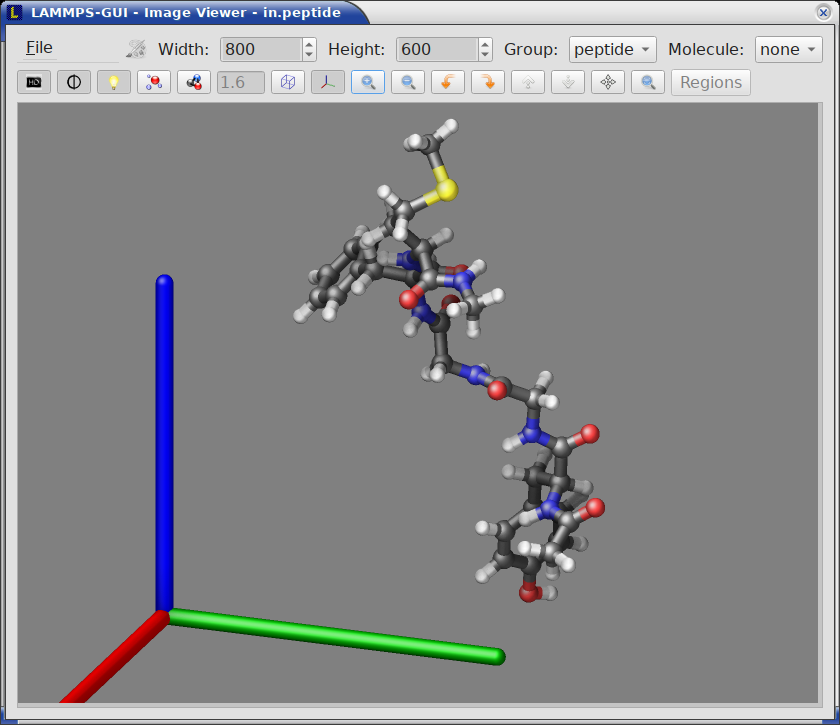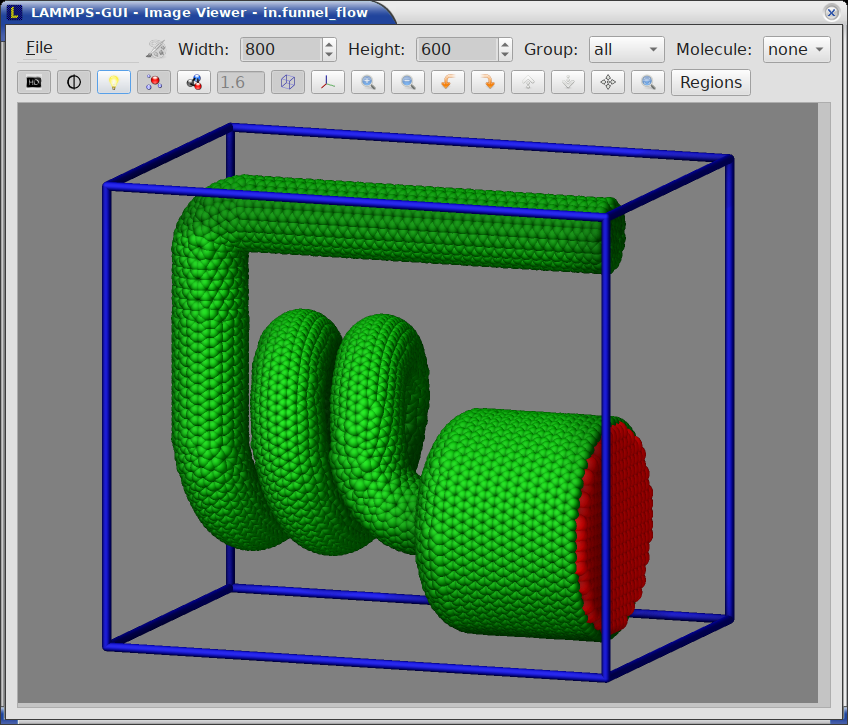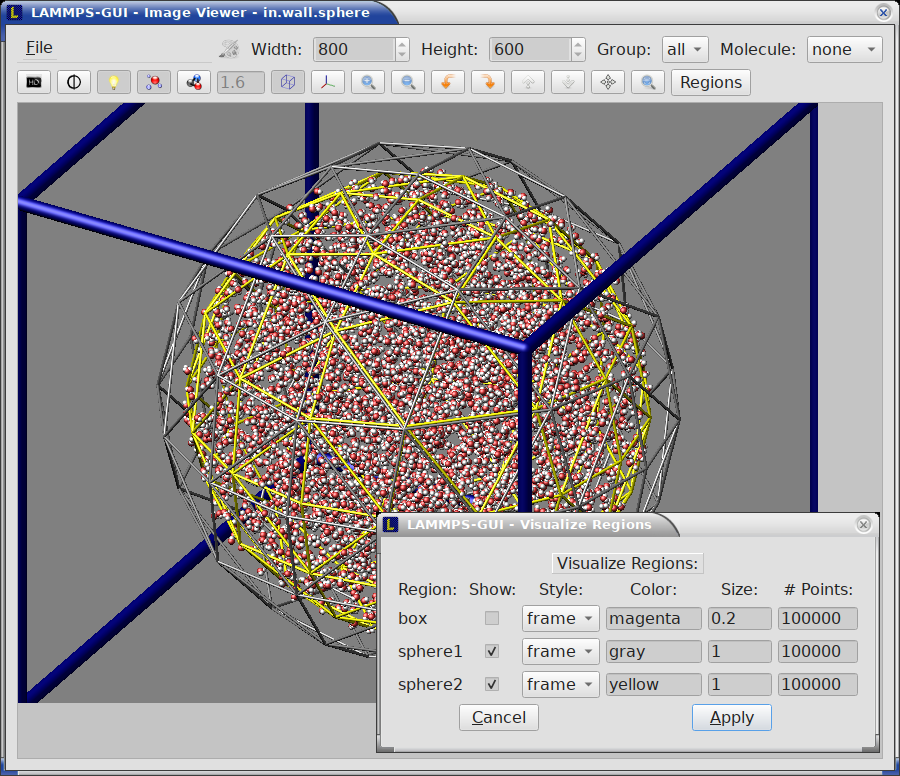5. Visualization¶
5.1. Snapshot Image Viewer¶
By selecting the Create Image entry in the Run menu, or by hitting the Ctrl-I (Command-I on macOS) keyboard shortcut, or by clicking on the “palette” button in the status bar of the Editor window, LAMMPS-GUI sends a custom write_dump image command to LAMMPS and reads back the resulting snapshot image with the current state of the system into an image viewer. This functionality is not available during an ongoing run. In case LAMMPS is not yet initialized, LAMMPS-GUI tries to identify the line with the first run or minimize command and execute all commands from the input buffer up to that line, and then executes a “run 0” command. This initializes the system so an image of the initial state of the system can be rendered. If there was an error in that process, the snapshot image viewer does not appear.
When possible, LAMMPS-GUI tries to detect which elements the atoms correspond to (via their mass) and then colorizes them in the image and sets their atom diameters accordingly. If this is not possible, for instance when using reduced (= ‘lj’) units, then LAMMPS-GUI will check the current pair style and if it is a Lennard-Jones type potential, it will extract the sigma parameter for each atom type and assign atom diameters from those numbers. For cases where atom diameters are not auto-detected, the Atom size field can be edited and a suitable value set manually. The default value is inferred from the x-direction lattice spacing. It is also possible to visualize regions and have bonds computed dynamically for potentials, where the bonds are determined implicitly (like AIREBO. Please see the documentation of the dump image command for more details on these two features.
If elements cannot be detected the default sequence of colors of the dump image command is assigned to the different atom types.
The default image size, some default image quality settings, the view style and some colors can be changed in the Preferences dialog window. From the image viewer window further adjustments can be made: actual image size, high-quality (SSAO) rendering, anti-aliasing, view style, display of box or axes, zoom factor. The view of the system can be rotated horizontally and vertically.
It is also possible to display only the atoms within a group defined in the input script (default is “all”). The available groups can be selected from the drop down list next to the “Group:” label. Similarly, if there are molecules defined in the input, it is possible to select one of them (default is “none”) and visualize it (it will be shown at the center of the simulation box). While a molecule is selected, the group selection is disabled. It can be restored by selecting the molecule “none”.
The image can also be re-centered on the center of mass of the selected group. After each change, the image is rendered again and the display updated. The small palette icon on the top left is colored while LAMMPS is running to render the new image; it is grayed out when LAMMPS is finished. When there are many atoms to render and high quality images with anti-aliasing are requested, re-rendering may take several seconds. From the File menu of the image window, the current image can be saved to a file (keyboard shortcut Ctrl-S) or copied to the clipboard (keyboard shortcut Ctrl-C) for pasting the image into another application.
From the File menu it is also possible to copy the current dump image and dump_modify commands to the clipboard so they can be pasted into a LAMMPS input file so that the visualization settings of the snapshot image can be repeated for the entire simulation (and thus be repeated in the slide show viewer). This feature has the keyboard shortcut Ctrl-D.
5.2. Image Slide Show¶
By default, if the LAMMPS input contains a dump image command, a “Slide Show” window opens which loads and displays the images created by LAMMPS as they are written. This is a convenient way to visually monitor the progress of the simulation.
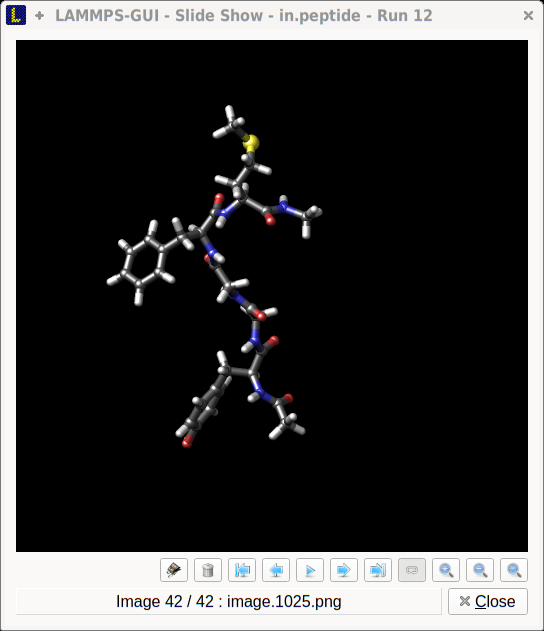
The various buttons at the bottom right of the window allow single stepping through the sequence of images or playing an animation (as a continuous loop or once from first to last). It is also possible to zoom in or zoom out of the displayed images. The button on the very left triggers an export of the slide show animation to a movie file, provided the FFmpeg program is installed.
When clicking on the “garbage can” icon, all image files of the slide show will be deleted. Since their number can be large for long simulations, this option enables to safely and quickly clean up the clutter caused in the working directory by those image files without risk of deleting other files by accident when using wildcards.