4. Monitoring LAMMPS output¶
4.1. Output Window¶
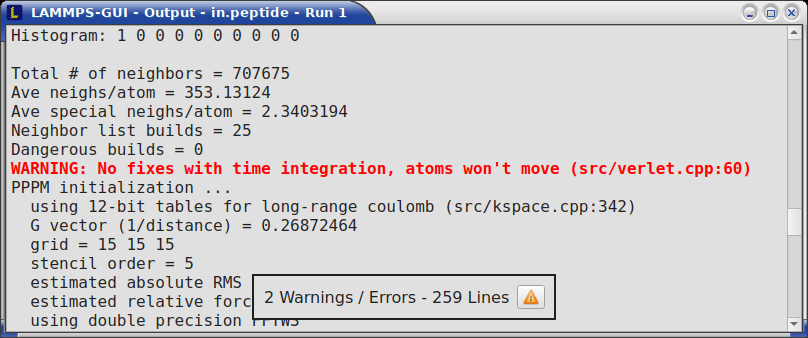
By default, when starting a run, an Output window opens that displays the screen output of the running LAMMPS calculation, as shown below. This text would normally be seen in the command-line window.
LAMMPS-GUI captures the screen output from LAMMPS as it is generated and updates the Output window regularly during a run. If there are any warnings or errors in the LAMMPS output, they are highlighted by using bold text colored in red. There is a small panel at the bottom center of the Output window showing how many warnings and errors were detected and how many lines the entire output has. By clicking on the button on the right with the warning symbol or by using the keyboard shortcut Ctrl-N (Command-N on macOS), you can jump to the next line with a warning or error. If there is a URL pointing to additional explanations in the online manual, that URL will be highlighted and double-clicking on it shall open the corresponding manual page in the web browser. The option is also available from the context menu.
By default, the Output window is replaced each time a run is started. The runs are counted and the run number for the current run is displayed in the window title. It is possible to change the behavior of LAMMPS-GUI in the preferences dialog to create a new Output window for every run or to not show the current Output window. It is also possible to show or hide the current Output window from the View menu.
The text in the Output window is read-only and cannot be modified, but keyboard shortcuts to select and copy all or parts of the text can be used to transfer text to another program. Also, the keyboard shortcut Ctrl-S (Command-S on macOS) is available to save the Output buffer to a file. The “Select All” and “Copy” functions, as well as a “Save Log to File” option are also available from a context menu by clicking with the right mouse button into the Output window text area.
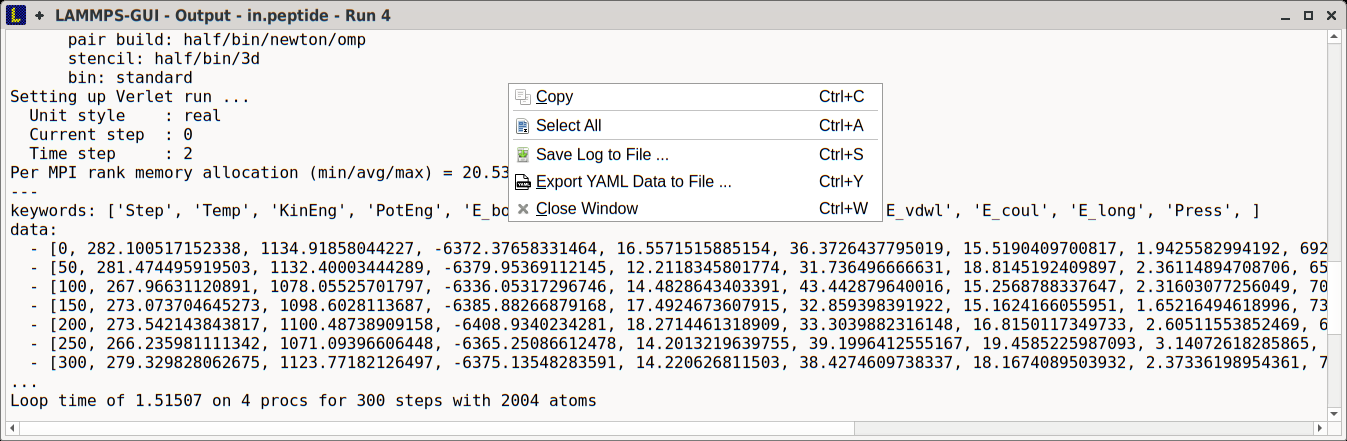
Should the Output window contain embedded YAML format text (see above for a demonstration), for example from using thermo_style yaml or thermo_modify line yaml, the keyboard shortcut Ctrl-Y (Command-Y on macOS) is available to save only the YAML parts to a file. This option is also available from a context menu by clicking with the right mouse button into the Output window text area.
4.2. Charts Window¶
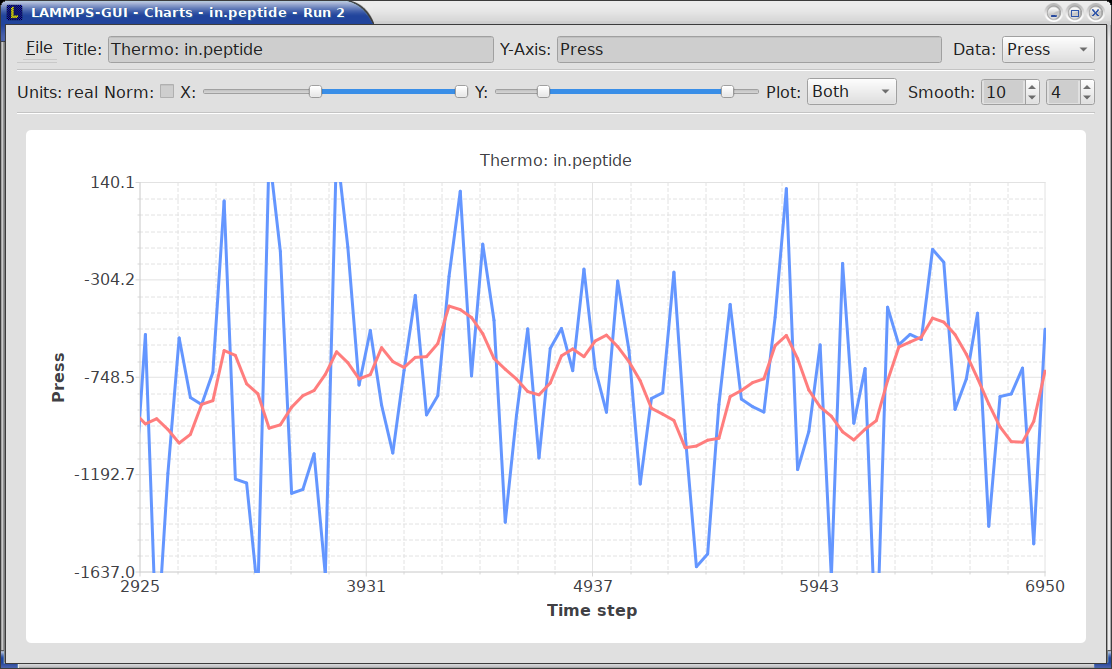
By default, when starting a run, a Charts window opens that displays a plot of thermodynamic output of the LAMMPS calculation as shown below.
The “Data:” drop down menu on the top right allows selection of different properties that are computed and written as thermodynamic output to the output window. Only one property can be shown at a time. The plots are updated regularly with new data as the run progresses, so they can be used to visually monitor the evolution of available properties. The update interval can be set in the Preferences dialog. By default, the raw data for the selected property is plotted as a blue graph. From the “Plot:” drop menu on the second row and on the left, you can select whether to plot only raw data graph, only a smoothed data graph, or both graphs on top of each other. The smoothing process uses a Savitzky-Golay convolution filter. The convolution window width (left) and order (right) parameters can be set in the boxes next to the drop down menu. Default settings are 10 and 4 which means that the smoothing window includes 10 points each to the left and the right of the current data point for a total of 21 points and a fourth order polynomial is fitted to the data in the window.
The “Title:” and “Y:” input boxes allow to edit the text shown as the plot title and the y-axis label, respectively. The text entered in the “Title:” box is applied to all charts, while the “Y:” text changes only the y-axis label of the currently selected plot.
The window title shows the current run number that this chart window corresponds to. Same as for the Output window, the chart window is replaced on each new run, but the behavior can be changed in the Preferences dialog.
From the File menu on the top left, it is possible to save an image of the currently displayed plot or export the data in either plain text columns (for use by plotting tools like gnuplot or grace), as CSV data which can be imported for further processing with Microsoft Excel, LibreOffice Calc, or with Python via pandas, or as YAML which can be imported into Python with PyYAML or pandas.
Thermo output data from successive run commands in the input script is combined into a single data set unless the format, number, or names of output columns are changed with a thermo_style or a thermo_modify command, or the current time step is reset with reset_timestep, or if a clear command is issued. This is where the YAML export from the Charts window differs from that of the Output window: here you get the compounded data set starting with the last change of output fields or timestep setting, while the export from the log will contain all YAML output but segmented into individual runs.
The Preferences dialog has a Charts tab, where you can configure multiple chart-related settings, like the default title, colors for the graphs, default choice of the raw / smooth graph selection, and the default chart graph size.
Slowdown of Simulations from Charts Data Processing
Using frequent thermo output during long simulations can result in a significant slowdown of that simulation since it is accumulating many data points for each of the thermo properties in the chart window to be redrawn with every update. The updates are consuming additional CPU time when smoothing enabled. This slowdown can be confirmed when an increasing percentage of the total run time is spent in the “Output” or “Other” sections of the MPI task timing breakdown. It is thus recommended to use a large enough value as argument N for the thermo command and to select plotting only the “Raw” data in the Charts Window during such simulations. It is always possible to switch between the different display styles for charts during the simulation and after it has finished.
Changed in version 1.7: As of LAMMPS-GUI version 1.7 the chart data processing is significantly optimized compared to older versions of LAMMPS-GUI. The general problem of accumulating excessive amounts of data and the overhead of too frequently polling LAMMPS for new data cannot be optimized away, though. If necessary, the command line LAMMPS executable needs to be used and the output accumulated of a very fast disk (e.g. a high-performance SSD).
4.3. Variable Info¶
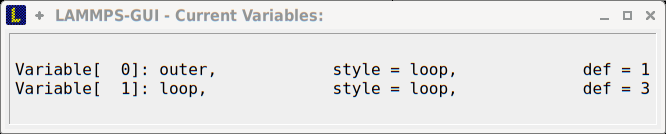
During a run, it may be of interest to monitor the value of input script variables, for example to monitor the progress of loops. This can be done by enabling the “Variables Window” in the View menu or by using the Ctrl-Shift-W keyboard shortcut. This shows info similar to the info variables command in a separate window as shown below.
Like for the Output and Charts windows, its content is continuously updated during a run. It will show “(none)” if there are no variables defined. Note that it is also possible to set index style variables, that would normally be set via command-line flags, via the “Set Variables…” dialog from the Run menu. LAMMPS-GUI automatically defines the variable “gui_run” to the current value of the run counter. That way it is possible to automatically record a separate log for each run attempt by using the command
log logfile-${gui_run}.txt
at the beginning of an input file. That would record logs to files
logfile-1.txt, logfile-2.txt, and so on for successive runs.
